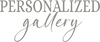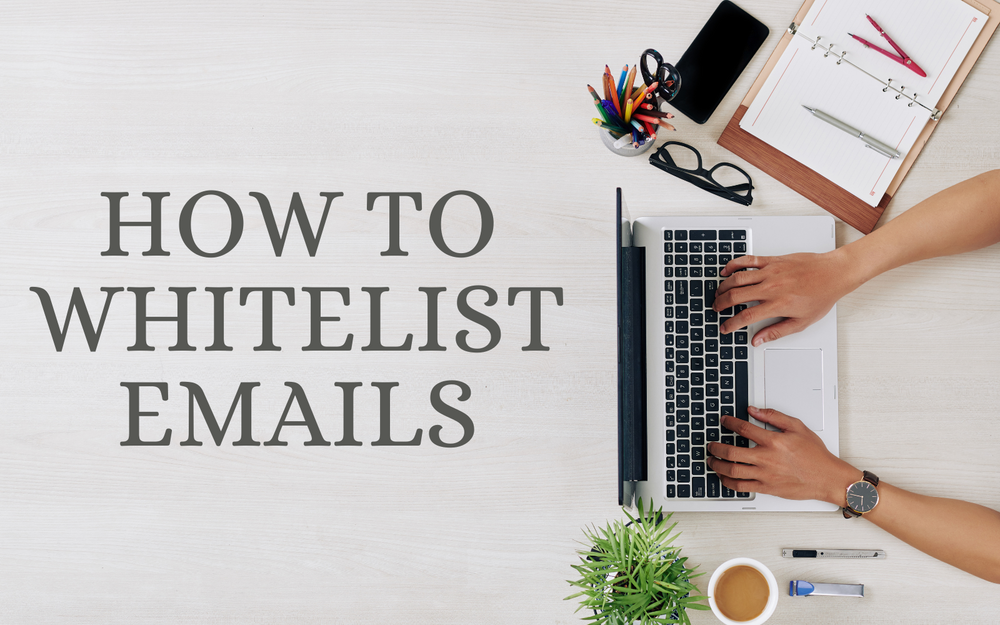
Adding an email address to your whitelist typically involves adding it to your email client's contacts or address book. Here are general steps for some popular email clients:
Gmail:
- Open Gmail.
- Click on the "Contacts" icon (located on the bottom-left corner).
- Click on "Create contact" or "Add contact" (depending on the version).
- Enter the email address you want to whitelist.
- Optionally, add any additional information, such as the name of the sender.
- Click "Save" or "Add".
Outlook (Desktop):
- Open Outlook.
- Go to the "People" or "Contacts" tab.
- Click on "New Contact" or "New" followed by "Contact".
- Enter the email address you want to whitelist.
- Optionally, add any additional information.
- Click "Save" or "Add".
Yahoo Mail:
- Open Yahoo Mail.
- Click on the Contacts icon (located on the bottom-left corner).
- Click on "New Contact".
- Enter the email address you want to whitelist.
- Optionally, add any additional information.
- Click "Save".
Apple Mail (iOS/Mac):
- Open the Mail app.
- Tap or click on the email address in the email message.
- Tap or click on "Add to Contacts" or "Add to VIPs".
- Optionally, add any additional information.
- Save the contact.
By adding an email address to your contacts or address book, you're essentially telling your email client that messages from that address are safe and should not be marked as spam. Remember to periodically review and update your whitelist as needed.